Setup Outlook for MacOS using EWS
EWS (Exchange Web Services) is a protocol introduced by Microsoft for Exchange that supports real-time sync of all email, folders, contacts, calendars, notes, and tasks.
To Setup Outlook 2016 and newer for MacOS follow the instructions below:
- Open Outlook.
- Open the Tools menu and select Accounts.
- If there are no accounts, click the Add Email Account button. Otherwise, click the [+] button in the bottom right and select New Account.
- Enter the user’s full email address and click Continue.
- Outlook should automatically identify the server as an Exchange server. If it asks you to choose the provider, select the Exchange option.
- Set the Method to “User Name and Password.“
- Make sure your full email address is entered in the “Email Address” and “DOMAIN\username or Email” fields.
- Enter the associated password in the Password field.
- Do not populate the “Server (optional)” field. Populating this field will bypass the autodiscover and will not automatically populate the Full Name field for the account.
- Click Add Account.
- If Outlook gives the error “Unable to add account,” verify that all fields are properly populated. If the “Email Address”, “DOMAIN\username or Email”, and Password fields are properly populated, you can try to continue by entering the URL you use to connect to your email, smartermail.scarabmedia.com.
- If the account connected successfully at step 10, Outlook should begin syncing. If the account only connected after providing the optional server address, you will need to manually populate the Full Name field for the account.
Populating the Full Name field
In some cases, an account that was successfully added to Outlook may not display the user’s full name properly. In these instances, the Full Name can be entered manually. This field is located in Tools > Accounts, and is under Personal Information. Simply enter the user’s full name and save the changes. Whatever is added in this field will be used as the display name as the From: address when sending emials.