Setup MacOS Mail for EWS
EWS (Exchange Web Services) is a data synchronization protocol bundle that seamlessly syncs Email, Calendars, Contacts, Tasks and Notes with MacOS’s Mail, Calendars, Contacts, Tasks and Notes apps.
Follow these steps to set up MacOS Mail to sync via EWS:
- On your Mac, open System Preferences.
- Click Internet accounts.
- Click Exchange.
- Complete the display name, full email address and password fields.
- Click Next.
- Type the internal and external URLs, which should match your webmail URL. Both the internal and external URLs should be the same and will be https://smartermail.scarabmedia.com/ews/exchange.asmx.
- Click Next.
- An account summary screen will display. Click Continue.
- Click Add Account.
MacOS Mail is now configured to sync with your account. Depending on how much data there is to synchronize, the first sync may take a few minutes.
IMPORTANT NOTE: For mailboxes that will process and store large volumes of email in excess of 50,000 messages or 5GB, it is STRONGLY recommended that you setup your account using IMAP as EWS performance suffers greatly when processing large volumes of email.