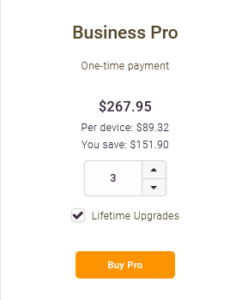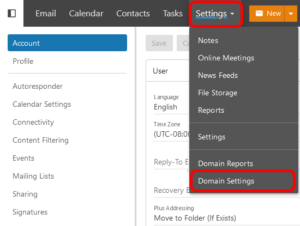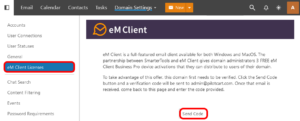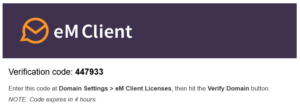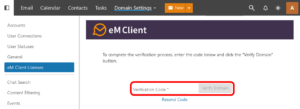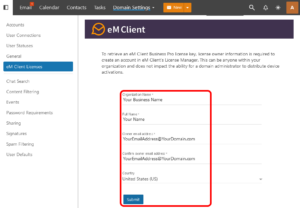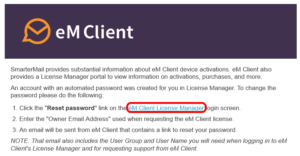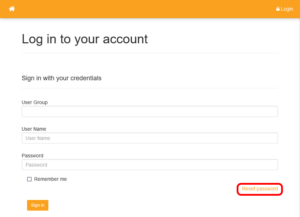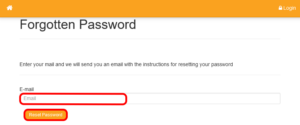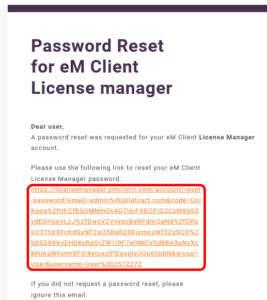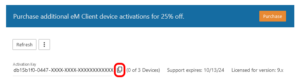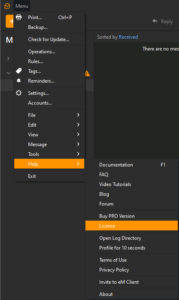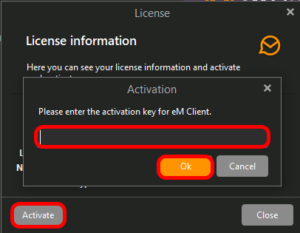How to Activate eM Client Professional Licenses
If you are a domain administrator with email for your domain hosted by Project A Inc. then you have the ability to activate eM Client Business Professional edition on three devices or accounts for free.
About eM Client Business Pro #
eM Client Business Professional edition is a premium email client that is widely considered to be the best email client for Windows, macOS, iPhone and Android. Some notable advantages of eM Client over Microsoft Outlook, Google Mail, and other email clients are:
- unlimited email accounts supported in one client
- unlimited commercial use
- professional VIP support
- message encryption for E2EE (End-to-End Encryption)
- threaded conversations
- calendars and tasks (including shared calendars and group tasks)
- notes and attachments
- snooze email
- send email later (scheduled delivery)
- watch for replies
- chat
- automatic backup
- templates and quicktexts
- instant translation of messages
- and more
You can find out more about the features of eM Client Professional at https://www.emclient.com/features-overview.
Your Free Professional Licenses #
For as long as you have your domain hosted with Project A Inc you have the ability to activate eM Client Business Professional edition on up to three devices or accounts for free and receive upgrades for the life of your email hosting with us. This is a value worth $267.95 up to $419.85.
(If you require additional licenses beyond your first three these can be purchased for 25% off at an $15.00 for each additional device.)
To obtain your free license, please follow the steps in the following section.
Register to Obtain Your eM Client Business Pro License #
If you would prefer, our Technical Support, can do all of these following steps for you and provide you with the Activation Key you will need for activating your eM Client Business Pro License. Just submit a Support Ticket and we can take care of the rest, otherwise simply follow the steps below:
- Log in to your domain admin email account at https://smartermail.scarabmedia.com.
- Go to SETTINGS > DOMAIN SETTINGS
- Select EM CLIENT LICENSES in the left-hand pane
- Click on [SEND CODE] to verify your domain.
- You will receive an email message with a Verification Code.
- Return to SETTINGS > DOMAIN SETTINGS > EM CLIENT LICENSES and enter your Verification Code. (Please note that this code is only valid for 4 hours. If this time period elapses between Steps 4 and Step 6 you will have to repeat these steps.)
- Enter your Organization Name, Full Name, Owner’s or Admin’s Email Address and Country and click on the [SUBMIT] button.
- You will receive an email with further instructions for optionally setting a password with the eM Client License Portal as well as your User Group and User Name that you will need whenever requesting support from eM Client Technical Support.
- OPTIONAL: To set the password for your License Manager you can click on the eM Client License Manager link in the email you received. (Note: this does not change the password for your email account)
- OPTIONAL: Click on the RESET PASSWORD link
- OPTIONAL: Enter your email address (same as you did in Step 7) and click on the [RESET PASSWORD] button.
- OPTIONAL: You will receive a Password Reset email. Click on the link contained in the email.
- OPTIONAL: Enter your new desired password and confirm your password. (Be sure to have your browser or Password Manager save these credentials.)
Use Your License to Activate eM Client Pro #
- On the SETTINGS > DOMAIN SETTINGS > EM CLIENT LICENSES you should now have a Activation Key (as shown below). Click on the COPY icon to copy this to your clipboard.
- If you have already installed eM Client then open it and go to MENU > HELP > LICENSE. (If you haven’t yet installed eM Client you can download it at https://www.emclient.com/download.)
- Click on the [ACTIVATE] button.
- Paste the Activation Key from Step 1 and click on the [OK] button.
- The License screen should now show that you are activated for eM Client Professional edition.
Setup Your Email Account in eM Client Pro #
If you haven’t already setup eM Client for accessing your email account(s), you can do so now. For email accounts hosted at Project A Inc these will only require your email address and password as everything else will be autoconfigured for you. You can see the Setup eM Client for EWS Step-by-Step Guide if you need additional guidance.
You can also setup any other email accounts (such as your GMail, Yahoo! Microsoft Outlook.com, Ashland Home Net, Mind.net accounts, and more) in eM Client Pro. You can send & receive from any number of accounts all from one app with eM Client Pro.