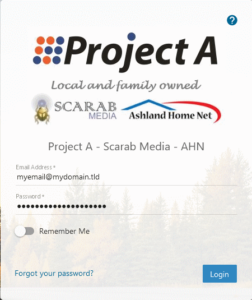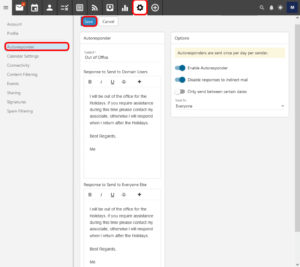How To Set An Autoresponder
What Is An Autoresponder #
An autoresponder is a prewritten reply that is automatically sent whenever you receive an email message. Autoresponders are commonly used to notify senders of a change in contact information or that the recipient is out of the office or on vacation.
Setting Your Autoresponder #
In this tutorial we will be guiding you through the process of setting an autoresponder on your email account.
Login To Webmail #
You can login to your webmail at https://smartermail.scarabmedia.com
Account Settings #
Click on the GEAR icon at the top of your webmail to go to your Account Settings.
Autoresponder Settings #
In the left-hand menu pane click on AUTORESPONDER.
Set Your Autoresponse #
In both the “Response to Send to Domain Users” and “Response to Send to Everyone Else” enter a Subject and the text of your message. Note: The Response field allows you to use Formatted Text or HTML in the body of the message.
Set Your Autoresponder Options #
You will almost always want to toggle on the ENABLE AUTORESPONDER and DISABLE RESPONSES TO INDIRECT MAIL under OPTIONS. You will also probably want to set the SEND TO option to “Everyone“. If this is a Vacation or Out of Office autoresponder you can set it to only send during specific date and time ranges by toggling the ONLY SEND BETWEEN CERTAIN DATES option.
Save Your Settings #
Click on the [SAVE] button to commit your changes. You will be warned that you have unsaved changes if you attempt to navigate away from this page before saving.
Additional Information #
You can find more about the Autoresponder options at Autoresponder Help.