How to Archive Email in Mac Mail
If your IMAP mailbox is full or starting to approach the disk space capacity you may need to archive messages by copying them to an offline location on your computer. This will allow you to free up space in your mailbox without permanently deleting your messages.
This guide will explain how to create a local folder within Mac Mail and archive messages from your IMAP mailbox to local storage on your Mac.
Adding a local folder for archiving mail #
If you don’t already have a local folder for archiving mail you can create one by following these steps:
- Go to the Mailbox menu.
- Select New Mailbox.
- Make sure the Location for the new mailbox is set to On My Mac and enter a Name for the mailbox (i.e. Local Archive).
- Select OK to create the mailbox. You should now see this has been added to the folders list in Mac Mail under the heading On My Mac.
Archiving Mail to the local folder #
To archive messages from your IMAP mailbox you simply need to drag/drop the message from the IMAP folders to the location folder added in Mac Mail.
You can select the entire contents of a folder by using CMD+A or using the edit menu and select all.