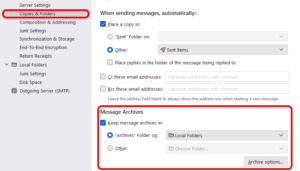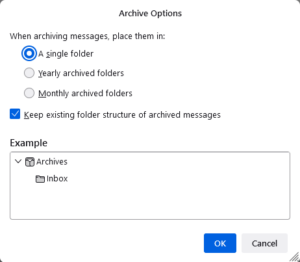How to Archive Email in Mozilla Thunderbird
Table of Contents
Configure Archiving in Mozilla Thunderbird #
To configure Archiving in Thunderbird follow the steps below:
- Right-click on your email account in the main pane of Thunderbird and select SETTINGS from the drop-down menu.
- In the left-hand pane select COPIES & FOLDERS and in the right-hand pane scroll down to MESSAGE ARCHIVES.
- Enable “Keep message archives in:” and select “Archives Folder on:“. Then choose LOCAL FOLDERS from the drop-down.
- Click on the [ARCHIVE OPTIONS] button.
- Set your preference for “When archiving messages, place them in:” We recommend “A single folder” setting, but you can choose “Monthly archived folders” or “Yearly archived folders” according to your preference.
- Enable “Keep existing folder structure of archived messages“. This will keep a separate Archive folder just like the folders you have setup on your mailbox.
- Click on the [OK] button to save your changes.