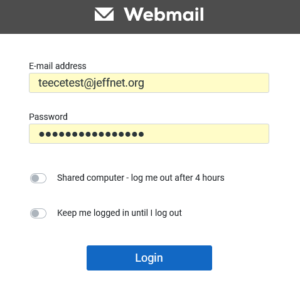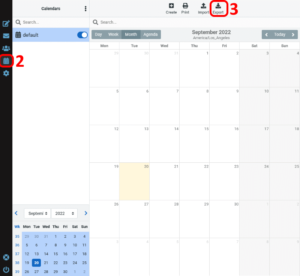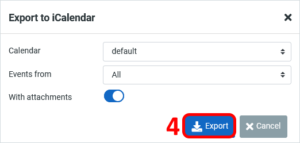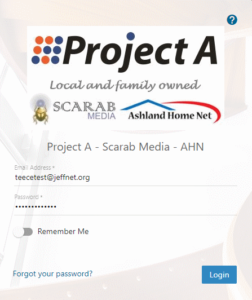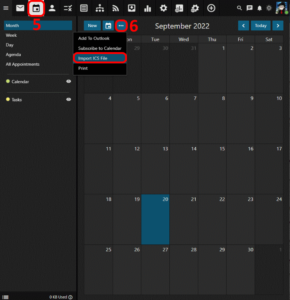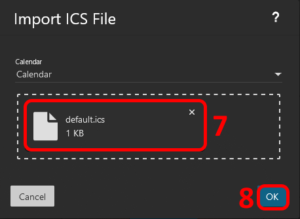Import Jeffnet.org Calendars
How Can I Import My Jeffnet.org Calendar To My New Account? #
You can use the export utility within the webmail interface to export existing calendars and events from your legacy Jeffnet.org account and import them to your new account hosted at Project A Inc. In this tutorial we will be guiding you through the process of exporting and importing your Calendars. Follow these steps:
Login To Your Old Webmail #
You can login to your old webmail at https://mail.b.hostedemail.com. NOTE: It is important to login using your *OLD* password!
Open Your Calendar #
Click on the CALENDAR icon on the left-hand pane.
Export Your Calendar #
Click on the EXPORT button at the top of the main pane.
Choose Your Options #
You can select individual Calendars or Date Ranges of Events to Export, or you can leave it on the default setting to export ALL your Calendars and Events. Click on the [EXPORT] button to save and download the export to your computer.
Login To Your New Webmail #
You can login to your new webmail at https://smartermail.scarabmedia.com. NOTE: It is important to login using your *NEW* password!
Open Your Calendars #
Click on the CALENDAR icon in the top menu.
Import Calendar File #
Click on the Ellipsis […] button and select IMPORT ICS FILE from the sub-menu.
Select Your Export File #
On the Import ICS File screen click in the field to browse to your download location. Select the file that was downloaded in the previous steps (it should be named “default.ics”)
Start The Import #
Click on the [OK] button at the bottom right of the Import ICS File screen to start the import. When it is complete it will take you back to your Calendar page with all your events.
Additional Information #
You can find more information about Calendars and Import Calendars at Calendar Overview.