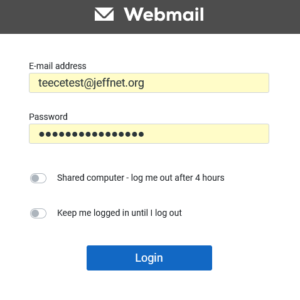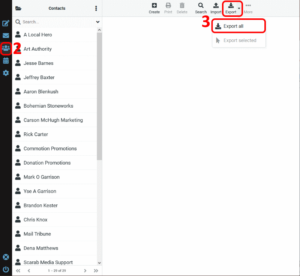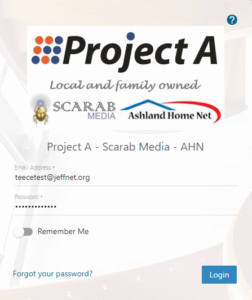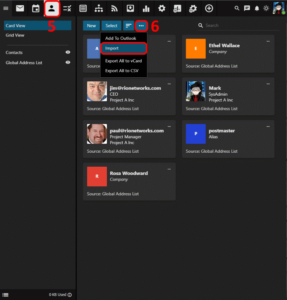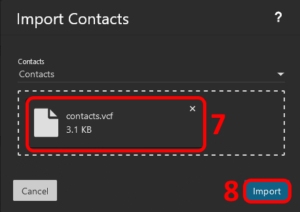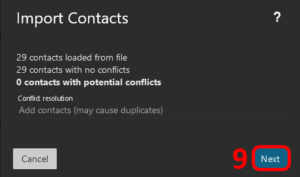Import Jeffnet.org Contacts
How Can I Import My Jeffnet.org Contacts To My New Account? #
You can use the export utility within the webmail interface to export existing contacts from your legacy Jeffnet.org account and import them to your new account hosted at Project A Inc. In this tutorial we will be guiding you through the process of exporting and importing your Contacts. Follow these steps:
Login To Your Old Webmail #
You can login to your old webmail at https://mail.b.hostedemail.com. NOTE: It is important to login using your *OLD* password!
Open Your Contacts #
Click on the CONTACTS (three heads) icon.
Export Your Contacts #
Click on the EXPORT icon and select EXPORT ALL from the sub-menu. This will automatically download your contacts in a CSV (Comma Separated Value) file.
Login To Your New Webmail #
You can login to your new webmail at https://smartermail.scarabmedia.com. NOTE: It is important to login using your *NEW* password!
Open Your Contacts #
Click on the CONTACTS (head) icon.
Import Your Contacts #
Click on the Ellipsis […] icon and select IMPORT from the sub-menu
Select Your Export File #
On the Import Contacts screen click in the field to browse to your download location. Select the file that was downloaded in the previous steps (it should be named “contacts”)
Start the Import #
Click on the [IMPORT] button at the bottom right of the Import Contacts screen.
Complete the Import #
When the import is complete you should have a status screen showing how many contacts were successfully imported. Click on the [NEXT] button at the bottom right of the Import Contacts screen to complete.
Additional Information #
You can find more information about Contacts and Import Contacts at Contacts Overview.