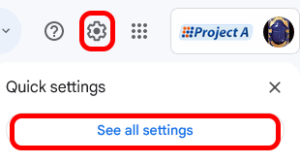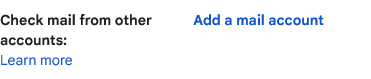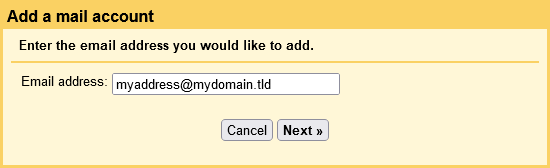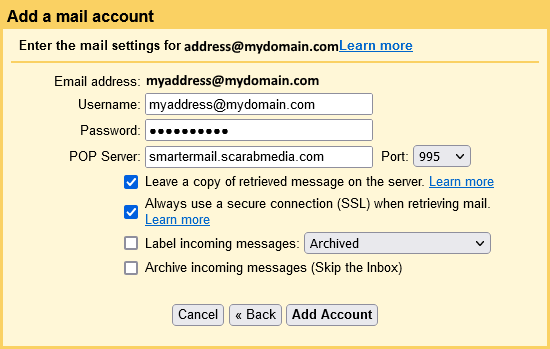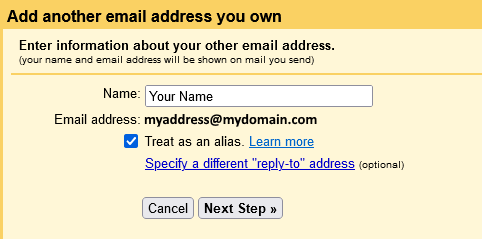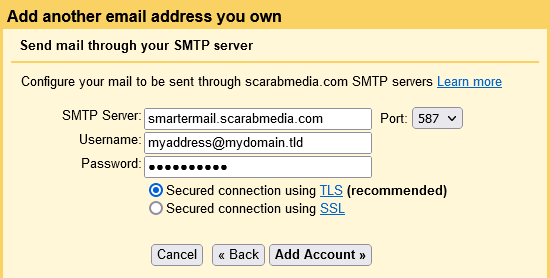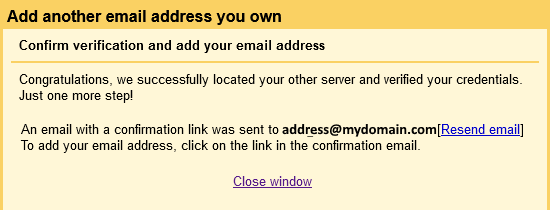How To Retrieve Emails Using GMail Or Google Workspaces
Almost all Mail Providers offering webmail allow you to remotely retrieve email from other external accounts. If you prefer using your existing webmail, such as Google then you can configure that account to retrieve your email from your email account(s) hosted at AHN/ProjectA/Scarab Media.
Configure GMail to Check Mail From Your Account #
- Sign-in to your GMail at https://mail.google.com.
- Click on the Settings (GEAR) icon in the upper-right corner
- Select [SEE ALL SETTINGS] from the settings menu.
- Select the ACCOUNTS tab at the top of the screen
- Find the setting “Check mail from other accounts” and click on “ADD A MAIL ACCOUNT”
- Enter your email address for your email account that is hosted at AHN/Project A/Scarab Media and click on the [NEXT] button
- Enter the following information:
Username: Your full email address for your email account that is hosted at AHN/Project A/Scarab Media
Password: Your password for that email address
POP Server: smartermail.scarabmedia.com
Port: 995
Leave a copy of retrieved messages on the server: Yes
Always use a secure connection (SSL) when retrieving mail: Yes - Click on the [ADD ACCOUNT] button at the bottom of the window.
- You should receive confirmation that your mail account has been added. Select “Yes I want to be able to send mail as myaddress” and click on the [NEXT] button.
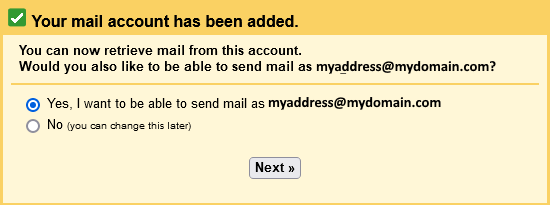
- Enter your name as you would like it to appear on emails sent from your email address and select “Treat as an alias” and click on the [NEXT STEP] button.
- Enter the following information:
SMTP Server: smartermail.scarabmedia.com
Port: 587
Username: Your full email address for your email account that is hosted at AHN/Project A/Scarab Media
Password: Your password for that email account
Secure Connection Using TLS: Yes - Click on the [ADD ACCOUNT] button.
- You should now have a congratulations screen if Google was able to verify your credentials. You should now have an email in your Inbox from Google with a confirmation link. Click on the link and it should finish the process. If you did not yet receive this email you can click on “Resend Email“. Once the confirmation link is clicked on you can safely “Close Window“.
You should now be receiving email from your email account hosted at AHN/Project A/Scarab Media in your GMail Inbox. You can also choose to send email FROM: this address when composing a new message in GMail (when replying to emails sent to that address it will default to use that address for the FROM:).
Additional Instructions #
Google’s Accounts and Import instructions can be found at https://support.google.com/mail/answer/21289.