FAQs
Google has changed their policies. Your G Suite legacy free edition will no longer be available starting July 1, 2022. To maintain your services and accounts, including email, you need to upgrade to Google Workspace.
Google launched their G Suite legacy free edition —the original Google Apps offering for businesses and schools— 16 years ago. In 2012 they discontinued this service, and will now transition all remaining users to an upgraded Google Workspace paid subscription based on your usage.
What does this mean for my organization?
In 2020, Google introduced Google Workspace and tailored their offerings to provide more options to fit customers’ needs. Google Workspace includes all the features you already use, plus several new capabilities including more storage, increased security, 24/7 support, and more.
Upgrading from your G Suite legacy free edition to Google Workspace will only take you a few short steps and is not disruptive to your end-users. To support you in this transition, you will have discount options for 12 months after July 1, 2022.
Non-Profits
If you are a non-profit organization, you may qualify for the free non-profit version. There are some steps you need to go through to qualify, and you start that process at https://www.google.com/nonprofits/eligibility/
What do I need to do?
To avoid disruption and maintain your account(s), please upgrade to Google Workspace by May 1, 2022. Begin the upgrade by reviewing the transition help center article, and selecting the option that best suits your organization’s needs. When you’ve identified your preferred subscription:
-
Notify Project A of your subscription choice, and which email on your account you’d like to be designated as a “Super Admin” by emailing help@projecta.com. The Super Admin will be responsible for entering billing information. Once Project A has set your email as the Super Admin, we will notify you to continue with Step 2.
-
After you have been notified, go to your Admin console.
-
Select your new subscription offering.
-
Enter your billing information.
-
Once you’re upgraded, you can use your new Google Workspace subscription and functionality at no-cost until at least July 1, 2022.
-
Decide if you want to pay for the project@ support account. This account allows Project A to log in as an admin and help support your Google Workspace email. But this account will now cost you a monthly subscription fee and you may not want that cost. Please note that Project A never charged you for your Google Workspace account – we charge $60/year to support your account. You may wish to continue with this service or not. Please let Project A know what you decide by opening a ticket at https://support.projecta.com/ or emailing help@projecta.com (which will open a ticket for you).
If you take no action by May 1, 2022, Google will begin upgrading your organization seamlessly to a new Google Workspace subscription. The new subscription will be based on what you currently use with your G Suite legacy free edition.
If you do not enter your billing details before July 1, 2022, your subscription will be suspended.
If your needs have changed and you do not want to upgrade to a Google Workspace subscription, you can export your organization’s data with the takeout feature.
FAQs
Visit the help center for information on the G Suite legacy free edition to Google Workspace transition.
We’re here to help
If you have questions or need assistance, please Contact Google Workspace support or Project A Support.
Please see our Forwarder Guide for instructions.
Please see our Autoresponder Guide for instructions.
Mac Mail Setup
In this tutorial we will be guiding you through the process of configuring email on Mac Mail. We are using Mac Mail on OS X Version 10.14 “Mojave”. If you are using a different version or operating system, these instructions may differ.
Step 1: Add Account

Launch Mac Mail, click on Mail and then select Preferences.
Step 2: Add New Account
Click the [Accounts] button at the top.
Then click on the [+] button in the lower-left corner.

Step 3: Select Account Type
From the list of providers choose Add Other Mail Account and click Continue.
Step 4: Enter Account Information
Enter the following information:
Full Name: This is the name that will appear on all outgoing mail from this account.
Email Address: The full email address of your account (i.e. yourname@yourdomain.com).
Password: The password of your email account.

Then click Create.
Step 5: Manually Configure Account
The system will prompt you that manual account configuration is required. Click Next.

Enter the following information:
Account Type: We recommend IMAP if you are using multiple devices. If you prefer you can choose POP instead, or if this is your only device.
Mail Server: smartermail.scarabmedia.com
User Name: Your full email address (i.e. yourname@yourdomain.com).
Password: Your email account password.
Step 6: Enter Server Settings

Enter the following information:
Incoming Mail Server (IMAP)
Automatically manage connection settings: Off
Port: 993 (IMAP) or 995 (POP)
Use TLS/SSL: Yes
Authentication: Password
Outgoing Mail Server (SMTP)
Automatically manage connection settings: Off
Port: 587
Use TLS/SSL: Yes
Webmail
Prior to the migration from Google Apps Legacy you can access your new BISP.net email account via webmail at https://smartermail.scarabmedia.com. As of June 1st, 2022 you can also access your webmail from https://mail.bisp.net as you have before.
Email Client Settings
To setup an email client (such as Microsoft Outlook, Windows Mail, Mozilla Thunderbird, MacOS Mail, eM Client, etc.) or a mobile device (such as Apple Mail or Android) please use the settings below. You can choose to use either POP3 or IMAP.
Incoming Mail
Incoming Mail Server: smartermail.scarabmedia.com
Automatically manage connection settings: Off
Incoming Port: 993 for IMAP or 995 for POP3
Use SSL/TLS: Yes
Username: Your full email address (i.e. myname@bisp.net)
Password: Your new email password.
Authentication Type: Password
Outgoing Mail
Outgoing Mail Server: smartermail.scarabmedia.com
Automatically manage connection settings: Off
Outgoing Port: 587
Use SSL/TLS: Yes (select STARTTLS if given a choice)
Requires Authentication: Yes
Username: Your full email address (i.e. myname@bisp.net)
Password: Your new email password.
Authentication Type: Password
Please note that not all email clients will require all those settings. Some require just the username & password and will autodiscover and autoconfigure your settings, others may require Manual Setup and only use some of the settings, such as Mail Server, Port, and Username & Password. MacOS Mail is the only one that requires all the settings listed above.
Domains
Domain names are registered in yearly increments (up to a maximum of 10 years). Most people will commonly renew their domains every year. A lot can happen in a year (let alone 10 years); contact email addresses may change, your bank may issue you a new Credit/Debit Card number, your phone number may have changed, you may have moved, etc. When such changes occur you may not have received your invoices for your annual renewal (we bill 30-60 days before expiration), or your Credit/Debit Card on file for auto-pay may have expired. In such cases we will make every effort to contact you at your last known email address, phone number, and physical address, but unless we successfully get a hold of you to update your payment information your domain name may not be renewed on time.
It happens sometimes. Besides renewing your domain for multiple years at a time, or just remembering to keep us updated to any changes in your contact information or billing information, your domain will enter a 30-day Grace Period after it expires. During this Grace Period your domain can be renewed for it’s normal cost. It’s all good…let out a big sigh of relief.
However, after the 30-day Grace Period your domain is held by our Registrar in a Redemption Period. Registrars can hold an expired domain for up to a maximum of one year after expiration in this Redemption Period. During this time we can “redeem” your domain, but at whatever increased cost the Registrar is asking for the domain. In many cases your domain can be redeemed for around $150 (which includes a 1 year renewal), but if your domain is a high-profile domain the cost to redeem may be $5000 or more.
In such cases, you have three options:
- You can pay the Redemption fee. If your domain is that good and that important, then it’s probably worth it.
- We can back-order your domain and when it is released from the Redemption Period by the Registrar it will be automatically re-registered for you. A back-ordered domain may take anywhere from 45 days to a year before it becomes re-registered (assuming no one else pays the Redemption fee at Auction before then for your domain).
- We can order an alternate domain for you that is similar to your original domain.
DNS
Non-caching DNS (Domain Name Services) Servers will see your domain changes immediately. Caching DNS Servers may take anywhere from a few minutes to as long as 24-72 hours to propagate your domain changes.
If changes have been made to your Domain Name, such as changing your DNS (Domain Name Service) Servers, or making any changes to your domain zone records in DNS, then DNS or Domain Propagation must occur. Domain Propagation may take anywhere from a few minutes to as long as 24-72 hours.
When a visitor tries to visit your website their computer contacts the DNS Servers belonging to their ISP (Internet Service Provider). These DNS Servers then query the registration database to find out who the DNS authority is for your website. Then they visit our DNS servers to find out what the IP Address is for your domain name, and from there your visitor can view your website.
The problem with this is that in order to speed up the rate at which their customers can view the internet, some Internet Server Providers tend to cache non-authoritative DNS records. This means that they make a copy of the master records and read from them locally instead of looking them up on the Internet each time one of their customers wants to view a website. This can create the appearance of speeding up web surfing by a few milliseconds, by reducing the return time it takes for a web browser to request a domain lookup and get an answer, and also reducing the amount of overall traffic on their service.
The downside to caching and why it takes so long for your website to be visible to everyone is that each ISP that caches DNS records only updates them every few days. There is unfortunately no standard for how this is handled, and although the practice is widely discouraged, this time can be set anywhere from a few hours to several days by some ISPs. The slow updating of the DNS server cache is called Domain Propagation, as changes to your domain name’s DNS information are being propagated across all DNS servers on the internet. Once this is complete everyone can visit your new website. Being that the cache time is different for all DNS servers, as mentioned above, it can often take anywhere from 24 to 72 hours for DNS changes to be totally complete.
Please note that all non-caching DNS Servers will see the changes to your domain’s DNS immediately. Google’s DNS Servers and OpenDNS, and most Public DNS Servers are non-caching.
Web Hosting
Project A, Inc. keeps a rotating backup of nightly, weekly, and monthly snap-shots of all Hosting services which are kept offsite for disaster recovery. We can restore a backup of an individual file or your entire site upon request, usually in the span of a few minutes.
For previous customers who have cancelled Hosting services with us we provide a link to a backup of your site upon cancellation which is valid for 30 days. After that we may retain a backup for up to 6 months after cancellation, we can make no guarantees of such, but we will gladly take a look for you if you ask.
We certainly do NOT retain backups of your website indefinitely. It is an unfortunately common occurrence for us to receive desperate requests for a backup of their Hosting two, four, seven, and even ten years after cancellation!
If your data is important to you then we strongly recommend that you treat it importantly by retaining your own backups (notice the plural) of your website in multiple locations.
First, visit ProjectA911.com for notices about network or server outages. There may be an issue that we are already aware of and in the process of resolving.
If there are no notices about network or server outages then you can contact our General Support by phone during regular business hours at (541) 488-1702. If your site is down outside of our regular business hours then you can contact our Emergency Support at (541) 488-1702 x301. This will page our on-call technicians, and you will receive a response within 2 hours. In your message, please make sure you leave your full name, organization name, domain name, and a phone number where you can be reached.
You can also submit a Support Ticket any time. We respond to all Support Tickets received before 5pm Pacific Time M-F the same day, or the next business day for requests received after hours.
You may also contact our General Support by email at support@projecta.com. We respond to all requests received before 5pm Pacific Time M-F the same day, or next business day for requests received after-hours.
General
Project A, Inc. keeps a rotating backup of nightly, weekly, and monthly snap-shots of all Hosting services which are kept offsite for disaster recovery. We can restore a backup of an individual file or your entire site upon request, usually in the span of a few minutes.
For previous customers who have cancelled Hosting services with us we provide a link to a backup of your site upon cancellation which is valid for 30 days. After that we may retain a backup for up to 6 months after cancellation, we can make no guarantees of such, but we will gladly take a look for you if you ask.
We certainly do NOT retain backups of your website indefinitely. It is an unfortunately common occurrence for us to receive desperate requests for a backup of their Hosting two, four, seven, and even ten years after cancellation!
If your data is important to you then we strongly recommend that you treat it importantly by retaining your own backups (notice the plural) of your website in multiple locations.
Project A Inc. provides in-house Technical and Customer Support. We are available Monday – Friday from 8am – 5pm Pacific Time (and after-hours for Emergency Support).
If your request was received outside of business hours (after 5pm, on a weekend, or on a national holiday) then we will contact you the next business day.
If for some reason you haven’t heard back from us the next business day, then it is possible that your email/voicemail may have not reached us. In such a case give us a call at (541) 488-1702 or file a Support Ticket.
You can submit a Support Ticket any time. We respond to all Support Tickets received before 5pm Pacific Time M-F the same day, or the next business day for requests received after hours.
You can contact our General Support by phone during regular business hours at (541) 488-1702. If there is an emergency outside of our regular business hours you can contact our Emergency Support at (541) 488-1702 x301. This will page our on-call technicians, and you will receive a response within 2 hours. In your message, please make sure you leave your full name, organization name, domain name, and a phone number where you can be reached.
You may also contact our General Support by email at support@projecta.com. We respond to all requests received before 5pm Pacific Time M-F the same day, or next business day for requests received after-hours.
First, visit ProjectA911.com for notices about network or server outages. There may be an issue that we are already aware of and in the process of resolving.
If there are no notices about network or server outages then you can contact our General Support by phone during regular business hours at (541) 488-1702. If your site is down outside of our regular business hours then you can contact our Emergency Support at (541) 488-1702 x301. This will page our on-call technicians, and you will receive a response within 2 hours. In your message, please make sure you leave your full name, organization name, domain name, and a phone number where you can be reached.
You can also submit a Support Ticket any time. We respond to all Support Tickets received before 5pm Pacific Time M-F the same day, or the next business day for requests received after hours.
You may also contact our General Support by email at support@projecta.com. We respond to all requests received before 5pm Pacific Time M-F the same day, or next business day for requests received after-hours.
POP & IMAP Clients
Mac Mail Setup
In this tutorial we will be guiding you through the process of configuring email on Mac Mail. We are using Mac Mail on OS X Version 10.14 “Mojave”. If you are using a different version or operating system, these instructions may differ.
Step 1: Add Account

Launch Mac Mail, click on Mail and then select Preferences.
Step 2: Add New Account
Click the [Accounts] button at the top.
Then click on the [+] button in the lower-left corner.

Step 3: Select Account Type
From the list of providers choose Add Other Mail Account and click Continue.
Step 4: Enter Account Information
Enter the following information:
Full Name: This is the name that will appear on all outgoing mail from this account.
Email Address: The full email address of your account (i.e. yourname@yourdomain.com).
Password: The password of your email account.

Then click Create.
Step 5: Manually Configure Account
The system will prompt you that manual account configuration is required. Click Next.

Enter the following information:
Account Type: We recommend IMAP if you are using multiple devices. If you prefer you can choose POP instead, or if this is your only device.
Mail Server: smartermail.scarabmedia.com
User Name: Your full email address (i.e. yourname@yourdomain.com).
Password: Your email account password.
Step 6: Enter Server Settings

Enter the following information:
Incoming Mail Server (IMAP)
Automatically manage connection settings: Off
Port: 993 (IMAP) or 995 (POP)
Use TLS/SSL: Yes
Authentication: Password
Outgoing Mail Server (SMTP)
Automatically manage connection settings: Off
Port: 587
Use TLS/SSL: Yes
Webmail
Prior to the migration from Google Apps Legacy you can access your new BISP.net email account via webmail at https://smartermail.scarabmedia.com. As of June 1st, 2022 you can also access your webmail from https://mail.bisp.net as you have before.
Email Client Settings
To setup an email client (such as Microsoft Outlook, Windows Mail, Mozilla Thunderbird, MacOS Mail, eM Client, etc.) or a mobile device (such as Apple Mail or Android) please use the settings below. You can choose to use either POP3 or IMAP.
Incoming Mail
Incoming Mail Server: smartermail.scarabmedia.com
Automatically manage connection settings: Off
Incoming Port: 993 for IMAP or 995 for POP3
Use SSL/TLS: Yes
Username: Your full email address (i.e. myname@bisp.net)
Password: Your new email password.
Authentication Type: Password
Outgoing Mail
Outgoing Mail Server: smartermail.scarabmedia.com
Automatically manage connection settings: Off
Outgoing Port: 587
Use SSL/TLS: Yes (select STARTTLS if given a choice)
Requires Authentication: Yes
Username: Your full email address (i.e. myname@bisp.net)
Password: Your new email password.
Authentication Type: Password
Please note that not all email clients will require all those settings. Some require just the username & password and will autodiscover and autoconfigure your settings, others may require Manual Setup and only use some of the settings, such as Mail Server, Port, and Username & Password. MacOS Mail is the only one that requires all the settings listed above.
Registration
Domain names are registered in yearly increments (up to a maximum of 10 years). Most people will commonly renew their domains every year. A lot can happen in a year (let alone 10 years); contact email addresses may change, your bank may issue you a new Credit/Debit Card number, your phone number may have changed, you may have moved, etc. When such changes occur you may not have received your invoices for your annual renewal (we bill 30-60 days before expiration), or your Credit/Debit Card on file for auto-pay may have expired. In such cases we will make every effort to contact you at your last known email address, phone number, and physical address, but unless we successfully get a hold of you to update your payment information your domain name may not be renewed on time.
It happens sometimes. Besides renewing your domain for multiple years at a time, or just remembering to keep us updated to any changes in your contact information or billing information, your domain will enter a 30-day Grace Period after it expires. During this Grace Period your domain can be renewed for it’s normal cost. It’s all good…let out a big sigh of relief.
However, after the 30-day Grace Period your domain is held by our Registrar in a Redemption Period. Registrars can hold an expired domain for up to a maximum of one year after expiration in this Redemption Period. During this time we can “redeem” your domain, but at whatever increased cost the Registrar is asking for the domain. In many cases your domain can be redeemed for around $150 (which includes a 1 year renewal), but if your domain is a high-profile domain the cost to redeem may be $5000 or more.
In such cases, you have three options:
- You can pay the Redemption fee. If your domain is that good and that important, then it’s probably worth it.
- We can back-order your domain and when it is released from the Redemption Period by the Registrar it will be automatically re-registered for you. A back-ordered domain may take anywhere from 45 days to a year before it becomes re-registered (assuming no one else pays the Redemption fee at Auction before then for your domain).
- We can order an alternate domain for you that is similar to your original domain.