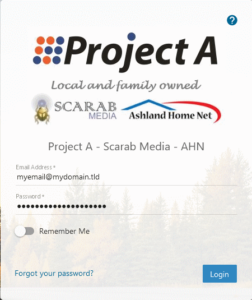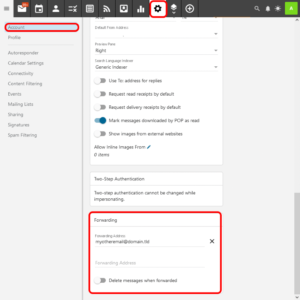How To Set A Forwarder
What Is A Forwarder? #
A Forwarder is when a received email message is automatically forwarded to one or more accounts. This is useful for webmail users that want to consolidate multiple email addresses so that they only have to check one email account instead of having to check them all individually. As email clients (such as Microsoft Outlook, Windows Mail, MacOS X Mail, Mozilla Thunderbird, eM Client, etc.) and mobile devices (such as Apple iPhone/iPad or Android) are designed to manage multiple email accounts it is not recommended to use Forwarding when using an email client or mobile device, and you should retrieve your email from each account via POP3 or IMAP instead.
You might also want to set a forwarder if multiple individuals in a group should be receiving emails sent to your account but you do not want to share the original account. Forwarders may also be desirable when you are changing your primary email address and no longer plan on actively using your old email address.
Setting A Forwarder #
In this tutorial we will be guiding you through the process of setting a forwarder on your email account.
Login To Webmail #
You can login to your webmail at https://smartermail.scarabmedia.com
Account Settings #
Click on the GEAR icon at the top of your webmail to go to your Account Settings.
Forwarder Settings #
If ACCOUNT is not already selected in the left-hand menu, then click on it.
Scroll down to the FORWARDING section
Enter the email address that you want to forward to. You can forward emails to multiple email addresses by adding a unique email to each line (additional lines will be added as you enter addresses).
Optionally you can choose to toggle the DELETE MESSAGE WHEN FORWARDED to have them automatically removed from your account.
Save Your Settings #
Click on the [SAVE] button to commit your changes. You will be warned that you have unsaved changes if you attempt to navigate away from this page before saving.
Additional Information #
You can find more about Forwarder options at Account Settings Help.
You should only use Forwarding to forward email from one address to another local address on the same Mail Service Provider (i.e. myemail@ashlandhome.net to myotheremail@97520.net).
Emails that are flagged with any kind of probability of being Spam (Junk Email) will not be forwarded.
Please note that if you are forwarding email to an external email address like @gmail.com, @yahoo.com, or @outlook.com then you will not receive emails at your forwarding address which are received from senders who have a DMARC (Domain Messaging Authentication Reporting and Conformance) policy enabled. This is by design and is entirely the choice of the sender’s domain. Generally banks and other financial institutions, major businesses and corporations, bulk email, or any commonly spoofed services such as UPS, FedEx, Netflix, etc. have a DMARC policy to authorize that emails addressed from them are sent directly only from them. With the widespread adoption of DMARC since April 2014, as more domains adopt DMARC policies then less and less email will be able to be forwarded to an external email address, making forwarding essentially broken (the use of an email forwarder has been strongly discouraged since the 1990s). If you want to receive your emails at another address that is not hosted with us then we recommend that you setup Remote Retrieval at your other address to retrieve your emails by IMAP or POP3 instead of using a Forwarder.