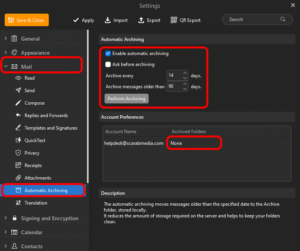How to Archive Email in eM Client
Table of Contents
If your mailbox is full or starting to approach the disk space capacity you may need to archive messages by moving them to an offline location on your computer. This will allow you to free up space in your mailbox without permanently deleting your messages. Archived items remain easy to find from the search box or by navigating to your Archive folder. By default, when you type a term in the Search box, eM Client searches all folders in your mailbox, including your Archives.
This guide will explain how to automatically archive messages from your mailbox to local storage on your computer in eM Client.
Configuring Automatic Archiving in eM Client #
- In eM Client click on the MENU and select SETTINGS.
- In the left-hand pane expand the MAIL section and select AUTOMATIC ARCHIVING.
- Check “Enable automatic archiving“
- Set your “Archive every” to how frequently you want it to automatically archive old messages (14 or 30 days is generally a good setting) and “Archive messages older than” (90 or 180 days is recommended, but you should set this to no more than 365 days).
- In the ACCOUNT PREFERENCES section next to your email account click on “NONE” and select “ALL MAIL FOLDERS“
- Click on the [PERFORM ARCHIVING] button to immediately archive old messages.
- Click on the [SAVE & CLOSE] button in the upper-left corner to commit your changes.